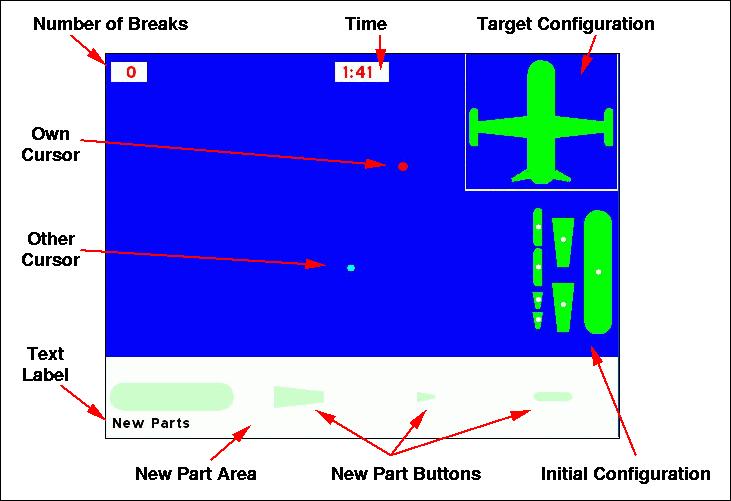
Version 1.0
Tim Taylor, 20 May 2005
This document describes the configuration and use of the JAST Joint Action software and the format of the output data file.
Virtually every aspect of an experiment's behaviour and appearance can be easily specified in the configuration file passed to the program at start up.
When the program begins, it requests a configuration file. This is an experiment configuration file (an xml file of doctype JastExpt), the format of which is explained below. This JastExpt file specifies general details of the experiment, such as the names of the two computers, the text to be shown to the subjects in various situations, the appearance of the cursors, the time limit for the trials, etc.
At the end of the JastExpt file is a list of StimulusSet files. The StimulusSet files provide details of an individual trial; they define the set of shapes used in the trial, their initial layout on the screen and their target configuration.
For reference in the following sections, the main components on the experiment as they appear on screen are indicated in the following figure.
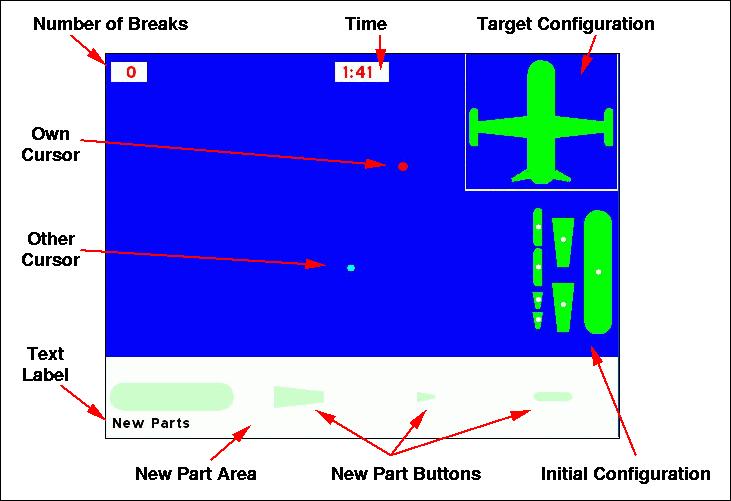
When the program starts, it displays a message to say it is waiting for a connection from the other machine. When this message is displayed on both machines, click OK on both machines, and the connection is made. On the machine designated as the server (see description of ServerPC and ClientPC in the section "Experiment Configuration Files" for an explanation of the distinction between client and server machine), the experimenter is also asked to supply the name of a data file into which data will be recorded during the experiment. After these setup actions have been performed, the screen is initialised and a message appears asking the subject to prepare for the beginning of the trial (on the client machine), or to press any key to start the trial (on the server machine).
The subjects interact with the parts by left-clicking on a part to drag it, and right-clicking to rotate it. Parts rotate about a point of rotation indicated by a small circular graphic (the white dots on the parts in the figure above). Parts can be joined if both subjects drag a part each and they come into contact. Parts break if both users attempt to drag and/or rotate the same part at the same time. Parts also break if they are dragged into the New Part Area (specifically, if the point-of-rotation graphic on the part enters the New Part Area). When a part has been broken, a replacement part can be obtained by clicking on the appropriate New Part Button. The user must left-click on the button and keep the left button pressed while dragging the new part into the main working area of the screen. While this is happening, the new part is shown semi-transparent. The part only actually becomes a fully-functioning part when it is released (the user releases the left mouse button) in the working area (at which point the new part becomes fully opaque). If a new part collides with another part while it is still semi-transparent, or if it is released while still in the New Part Area, it is removed (although not counted as a break).
If a time limit has been specified for the trials (see below), the trial will end when the limit is reached, and the subjects will score zero for that trial if they have not already stopped the trial.
When a subject thinks that the model is complete, they should press the SPACE BAR on the keyboard. They then get a message to say that they should wait for the other subject to respond. The first subject cannot interact with the trial any further until the other subject has responded. The other subject gets a message to say the first subject has requested that the trial ends. The second subject should then press the Y key if they are happy for the trial to end, or the N key if they think the model is not ready. If they press Y, the trial end, both subjects are shown the score they achieved (if it is specified in the config file that this should happen), and the software prepares for the next trial (if any remain). If they press N, the messages on both subjects' screens disappear, and the trial continues (both subjects can interact with the trial again).
At end stage during a trial, the experimenter can press the ESC key to break out of the experiment immediately (stopping the current trial and any ones still to be run).
In the JAST distribution, two example JastExpt files are provided: ExampleJastExpt.xml and AeroplaneJastExpt.xml. Look at these to get a general feel for what the JastExpt files contain. Most of the content of these files should be self-explanatory.
The individual elements available in the JastExpt file are as follows:
Provides a title for the configuration file. At present this title is not actually used in the software, although it does appear in the output data file.
Gives the name of the PC that will act as the server in the experiment. This machine keeps a definitive version of the state of the experiment at any instant. The Server PC is also responsible for recording data.
When the program runs, the software queries the PC on which it is running to request the PC's name. If this name matches the name specified in "ServerPC" then the PC adopts the role of Server. A message then appears to inform the user that the server is waiting for a connection from the client machine (unless the client is running in simulate="true" mode - see below).
HINT: this message contains the local PC's name, in square brackets; if you are not sure what names to use in ServerPC and ClientPC, look at the name that comes up in this message when the program begins.
ATTRIBUTES: timeout: time (in seconds) the server will wait for a connection from the ClientPC. If no connection is made in this time, the program quits.
Gives the name of the PC that will act as the client.
ATTRIBUTES: simulate (true|false): if true, the software runs on a single machine (in which parts join together when one is dragged into another even if no-one is holding the other part). This is mainly for testing purposes. Ordinarily simulate should be set to false.
This section defines a list of colours which can then be referred to in the rest of the file.
Defines a colour from specified Red, Green, Blue values, and gives it a name
ATTRIBUTES: name, r, g, b: name is any text. r, g, and b are numeric values between 0 and 255 to specify levels of red, green and blue.
NOTE: Because of an oddity in the way the graphics are implemented, you should not use a colour with RGB values of 0,0,0, as this may have unpredictable results (technically, 0,0,0 is used as the transparent "colour key"). If you want to define a colour black, you should use a different value, e.g. 1,1,1.
Defines some general characteristics of the display
ATTRIBUTES: width, height: the resolution of the display (NOTE, this should be a resolution supported by your display and graphics card). fullscreen (true|false) if true, the software goes into fullscreen mode during trials; if false, the trial appears in a window (this should normally only be used for testing). colour: defines the background colour of the display.
Specifies the name of a TrueType font to be used for displaying text on screen. A default font file, named font.ttf, is supplied, but other font files could be used if desired.
ATTRIBUTES: size, colour: specify the default font size and colour.
Defines the appearance of the subject's own cursor on their screen.
ATTRIBUTES: diameter: the size of the cursor. colour: the normal colour. colourDrag: the colour of the cursor when the subject is dragging a part. colourRotate: the colour of the cursor when the subject is rotating a part.
Defines the appearance of the subject B's cursor on subject A's screen.
ATTRIBUTES: diameter: the size of the cursor. colour: the normal colour. colourDrag: the colour of the cursor when subject B is dragging a part. colourRotate: the colour of the cursor when subject B is rotating a part.
Defines the appearance of the Target Configuration Box
ATTRIBUTES: drawborder (true|false): if true, a border is drawn around the box (of width "linewidth", colour "colour"). shadebackground (true|false): if true, the whole box area is drawn in colour "colour".
Defines the appearance of the New Part Area Box
ATTRIBUTES: drawborder (true|false): if true, a border is drawn around the box (of width "linewidth", colour "colour"). shadebackground (true|false): if true, the whole box area is drawn in colour "colour". indicatePartAvailable (true|false): if true, the individual part buttons are drawn opaque if the user can create a new part of that type at that time, otherwise it is drawn semi-transparent to indicate that new parts of that type are currently unavailable. If indicatePartAvailable is set to false, part buttons are always opaque, so the subjects get no hint as to whether a part is available or not.
Defines the appearance and behaviour of movable parts on screen.
ATTRIBUTES: rotatable (true|false): if false, parts cannot be rotated (NOTE: this is not implemented at present: parts can always be rotated, regardless of the option specified here). hsSize: defines the size of the "Hot Spot" graphics that represents the point of rotation of a part. The precise interpretation of hsSize depends upon the value of hsAsPercentage (true|false); if true, hsSize is interpretted as a percentage of the part's total area (e.g. is hsSize=20, the area of the Hot Spot graphic will be 20% of the area of the part - with a minimum diameter specified by hsMinSize, expressed in number of pixels). if hsAsPercentage is false, hsSize is interpretted as an absolute diameter (in pixels) that will be used for Hot Spot graphics on any part. The Hot Spot graphic is drawn in colour "colour".
Defines aspects of the scoring of a model when the subjects complete the task, and whether the score is displayed to the subjects.
ATTRIBUTES: display (true|false): if true, the score is shown on screen to both subjects when they have completed the trial. displayDuration: defines how long (in seconds) the score is displayed on screen (only relevant if display=true). scoreIncompleteModels (true|false): if true, the software attempts to give a score to a model even if it is incomplete (i.e. has parts missing). NOTE: there a various tricky issues involved in scoring incomplete models, and the current implementation is not perfect. It is much safer to stick to "false" for this option, in which case all incomplete models get a score of zero.
Defines whether a time limit is put on trials, and the appearance of the clock on the screen.
ATTRIBUTES: limit: defines the time limit to each trial (in seconds). limit=0 means no time limit. display (true|false): if true, a clock is shown on screen to show how much time remains. direction (up|down) if up, the clock counts up from zero, if down, it counts down from the time limit. size: defines the font size in which the clock is displayed. style (normal|bold|italic|underline): defines the font style for the clock. x: defines the x position at which the clock is drawn on screen (if x=-1, the clock is positioned half-way across the screen). y defines the y position at which the clock is drawn. fgColour defines the foreground colour of the clock text. bgColour defines the colour of the box on which the clock text is written.
Defines whether a count of number of broken parts is displayed, and its appearance on the screen.
ATTRIBUTES: display (true|false): if true, a count is shown on screen to show the number of broken parts. size: defines the font size in which the count is displayed. style (normal|bold|italic|underline): defines the font style for the count. x: defines the x position at which the count is drawn on screen (if x=-1, the clock is positioned half-way across the screen). y defines the y position at which the count is drawn. fgColour defines the foreground colour of the count text. bgColour defines the colour of the box on which the count text is written.
Defines aspects of saving data to the output file.
ATTRIBUTES: savePeriodMS: defines the period (in milliseconds) between writing current cursor positions to the file. NOTE: all other events (part moving, joining, breaking, etc.) get recorded to the file as and when they occur.
This section defines the content and appearance of any text that is presented to the subject during the experiments. It can therefore be easily changed (e.g. a change of language). For most text, you can also control the font size, style, position etc. You can also define an artibrary number of "Label"s to add any text anywhere on the screen.
Defines the message that appears on the server machine to prompt the user to press any key to start. This text appears in the default font size and colour.
Defines the message that appears on the client machine to prompt the user to prepare for the start of the trial. This text appears in the default font size and colour.
Defines the message that appears when a subject presses the space bar to request the end of a trial.
ATTRIBUTES: size: defines the font size in which the message is displayed. style (normal|bold|italic|underline): defines the font style in which the message is displayed. x: defines the x position at which the message is drawn on screen (if x=-1, the message is positioned half-way across the screen). y defines the y position at which the messageis drawn. fgColour defines the foreground colour of the message text. bgColour defines the colour of the box on which the message text is written.
Defines the message that appears on Subject B's screen when subject A has pressed the space bar to request the end of the trial.
ATTRIBUTES: size: defines the font size in which the message is displayed. style (normal|bold|italic|underline): defines the font style in which the message is displayed. x: defines the x position at which the message is drawn on screen (if x=-1, the message is positioned half-way across the screen). y defines the y position at which the messageis drawn. fgColour defines the foreground colour of the message text. bgColour defines the colour of the box on which the message text is written.
Defines the text that is prefixed to the score when it is displayed at the end of the trial.
ATTRIBUTES: size: defines the font size in which the message is displayed. style (normal|bold|italic|underline): defines the font style in which the message is displayed. x: defines the x position at which the message is drawn on screen (if x=-1, the message is positioned half-way across the screen). y defines the y position at which the messageis drawn. fgColour defines the foreground colour of the message text. bgColour defines the colour of the box on which the message text is written.
Defines the message that is displayed when the time limit of the trial is reached.
ATTRIBUTES: size: defines the font size in which the message is displayed. style (normal|bold|italic|underline): defines the font style in which the message is displayed. x: defines the x position at which the message is drawn on screen (if x=-1, the message is positioned half-way across the screen). y defines the y position at which the messageis drawn. fgColour defines the foreground colour of the message text. bgColour defines the colour of the box on which the message text is written.
Defines an arbitrary text message that will appear on the screen throughout the trial. Zero, one or more of these labels may be specified in the configuration file. In the screenshot at the top of this document, a Label displaying the message "New Parts" appears at the bottom left of the screen. Similar labels could be added to label the clock and the number of breaks, for example.
ATTRIBUTES: size: defines the font size in which the message is displayed. style (normal|bold|italic|underline): defines the font style in which the message is displayed. x: defines the x position at which the message is drawn on screen (if x=-1, the message is positioned half-way across the screen). y defines the y position at which the messageis drawn. fgColour defines the foreground colour of the message text. bgColour defines the colour of the box on which the message text is written.
Specifies a Stimulus Set File to be loaded in. One or more StimulusSetFile elements must appear in the configuration file.
ATTRIBUTES: numTrials: specifies how many consecutive trials should be run using this stimulus set.
The StimulusSet files define the parts used in an individual trial, how they are arranged in the target configuration, and how they are arranged initially on screen.
In the JAST distribution, some example stimulus set files are provided: SimpleStimulusSet1.xml, SimpleStimulusSet2.xml, AeroplaneStimulusSet.xml. There is also a file called library.xml, which contains example definitions of a circle and two semi-circles.
ATTRIBUTES: scale: defines a global scaling factor for all coordinates given in the file. This will normally be set to 1, but can be changed to make all parts larger or smaller.
Provides a title for the stimulus set file. At present this title is not actually used in the software, although it does appear in the output data file.
Defines a list of colours to be used throughout the rest of the file. For details, see the explanation in the section "Experiment Configuration Files". NOTE: to avoid confusion, you should never define a colour with the same name but different RGB values in the JastExpt and StimulusSet config files. If you use the same names, make sure you have given them the same RGB values across all files. Alternatively use different names for colours in each different file.
This section defines each unique type of shape to be used in the trial. NOTE: a new part button is created for each Polygon listed in this section, even if that Polygon is not listed in the TargetConfig section! NOTE: the orientation of each New Part Button will be same as defined in this section.
Defines a single part type, as a list of vertices. Note that the vertices should be listed in a clockwise manner. Also note that all vertices should have positive x and y coordinates (i.e. do not centre the Polygon at position (0,0), but treat (0,0) as the position of the top-left corner of the bounding box around the Polygon).
ATTRIBUTES: id: a name for the Polygon, which must be unique. This is used to refer to the Polygon elsewhere in the file. scale: defines a scaling factor for all Vertex x, y coordinates for this Polygon. This will normally be 1, but can be changed to easily produce a larger or smaller part. rotSymAngle: defines the angle of rotational symmetry (between 0 and 359) for the part. This is only actually required for the root part in the TargetConfig (see below). An angle of 0 indicates the part has no rotational symmetry. Otherwise the angle is that through which the part must be rotated to attain a symmetrical orientation (e.g. 90 for a square, 180 for a rectangle). colour: defines the colour in which the part is drawn.
Defines the x and y position of an individual vertex in the polygon. (NOTE these are defined in a local coordinate system for this specific Polygon. x and y must both be positive).
This section defines how the inidividual parts are laid out on the screen at the start of a trial.
Defines the width and height of the area on the screen in which the initial parts are laid out at the start of an experiment. This area is always positioned on the right of the screen, between the New Part Area Box and the Target Configuration Box.
Specifies the placement of an individual part relative to the top-left point of the initial ConfigArea. Any individual type of Polygon can be used more than once in the InitialConfig section (apart from the root part, which must only appear once - see TargetConfig below), but it should also appear the same number of times in the TargetConfig section.
ATTRIBUTES: type: the id of a Polygon defined in the PartSet section. x,y the position at which the geometric centre of the part will be placed (relative to the top-left point of the initial ConfigArea - so x and y should be positive). rotation (in degrees, 0-359) defines the rotation of the part in the initial ConfigArea, relative to its orientation as defined in the PartSet section.
This section defines how the individual parts are laid out in the target configuration. In contrast to the InitialConfig specification (where the position of each part was defined relative to the top-left of the InitialConfig area, the position of parts in the TargetConfig are defined relative to a root part. The root part is used for matching a model built by the subjects during a trial with the Target configuration defined in this file - before the model is compared to the target, the position and orientation of their root parts are aligned. For this reason, the Polygon specified as a root part cannot be used for any other part. Also, care must be taken to specify the correct rotational symmetry for this root part Polygon (see the rotSymAngle attribute of Polygon above) - this is essential so the software can treat rotationally symmetric orientations as identical when matching the model with the target.
Defines the width and height of the area on the screen in which the target configuration is laid out. This area is always positioned at the top right of the screen.
This element must appear once and only once in the TargetConfig spec. The part specified here is the root part. The Polygon used for the root part cannot be used by any other part in the TargetConfig. The position of the root part is defined relative to the top-left point of the TargetConfig Area. Take care to specify the correct rotational symmetry angle for the Polygon used as the root part.
ATTRIBUTES: type: the id of a Polygon defined in the PartSet section. x,y the position at which the geometric centre of the part will be placed (relative to the top-left point of the target ConfigArea - so x and y should be positive). rotation (in degrees, 0-359) defines the rotation of the part in the targetConfigArea, relative to its orientation as defined in the PartSet section.
In the TargetConfig, each part apart from the root part has its position defined relative to the geometric centre of the root part (NOTE: orientations are, however, still defined in absolute terms). So there must be one PartRelPos element in the TargetConfig section for each part listed in the InitialConfig section (apart from the Root Part, which is defined in PartAbsPos above).
ATTRIBUTES: type: the id of a Polygon defined in the PartSet section. x,y the position at which the geometric centre of the part will be placed (defined relative to the geometric centre of the root part, so x and y can be positive or negative). rotation (in degrees, 0-359) defines the rotation of the part in the targetConfigArea, relative to its orientation as defined in the PartSet section.
Defines some aspects of the appearance of the New Part Area Box
ATTRIBUTES: width: defines the width of the box (in pixels). If width is not specified, the box will take up the whole width of the screen. height: defines the height of the box (in pixels). rows: defines the number of rows of buttons (normally set to 1, but can be more). NOTE: if the capacity of the New Part Area Box (as defined by its width, height and number of rows) is too small to fit in the graphics for all the New Part Buttons, the buttons are scaled so that they do fit in the specified area. If you don't like this, try specifying a larger height for the box. NOTE: the New Part Box area will always contain the number of rows specified here, even if that number of rows is not required to show all the parts. Only use a number of rows > 1 if you have lots of parts.
Arbitrary Polygons can be specified using the scheme outlined above. Defining Polygons for shapes with straight sides is easy, but defining a set of Vertices to represent a curve is more tricky. To help, a small utility program, called ellipsegen, is provided, which will create a set of Vertices to represent an ellipse of specified dimensions.
This is a command-line program (run it from a DOS prompt), and is called as follows:
ellipsegen a b n outfile
where
a is the radius of the major axis of the ellipse
b is the raidus of the minor axis of the ellipse
n is the number of Vertices of be generated to approximate the ellipse
outfile is the name of a file into which the Vertices will be written.
The JastExpt and StimulusSet files allow the experimenter to configure the experiments in a rich variety of ways. This should be sufficient for all forseeable cases. However, just about every other arbitrary choice made when desiging the software can be changed easily in the globals.h source file. NOTE: this should only be done if absolutely necessary, and will require the source code to be recompiled. Make sure you have a backup copy of the original source code before making changes!
Inspect the globals.h file for more information. Briefly, though, the sorts of things that can be changed here include the text used in the output data file, the keys that the subject has to press to stop a trial etc., the duration of the breaking part "fade" effect, the transparency of newly created parts, the number of digits allowed for in the "Number of Breaks" box, etc.
Data from the experiment is written to the file specified by the experimenter. The file has a ".jdf" extension (JAST Data File). This is a flat file format written in plain text. The data is tab separated (the separator character can be changed in the globals.h file).
The first line of the file gives the date and time at which the experiment began.
The file then lists the name and full contents of the JastExpt configuration file and each StimulusSet files used in the experiment, so there is a full record of the precise configuration of the experiment.
Next, data from the first trial begins. This starts as follows:
A COMMENCING_TRIAL tag shows which trial number of which StimulusSet file is about to begin.
For each new part created in the initial configuration, a NEW_PART_INIT tag shows the part's id, type, position and rotation.
These tags are followed by time-stamped entries for all significant events during a trial. The different types of tags are listed in the following table.
| TAG IN DATA FILE | EVENT | EXTRA DATA AFTER TAG |
| NEW_PART_INIT | JDF_PART_CREATE_INITIAL | id type x y rot |
| START | JDF_EXPT_START | n (n:1=recorded on server machine, 0=recorded on client machine) |
| END | JDF_EXPT_END | |
| ABORT_BY_SUBJECT | JDF_EXPT_ABORT_BY_SUBJECT | n (n:1=subject on server machine, 0=subject on client machine) |
| END_BY_SUBJ_REQUESTED | JDF_EXPT_END_BY_SUBJECT_REQUESTED | n (n:1=subject on server machine, 0=subject on client machine) |
| END_BY_SUBJ_CONFIRMED | JDF_EXPT_END_BY_SUBJECT_CONFIRMED | n score cost (n:1=subject on server machine, 0=subject on client machine) |
| END_BY_SUBJ_REJECTED | JDF_EXPT_END_BY_SUBJECT_REJECTED | n (n:1=subject on server machine, 0=subject on client machine) |
| END_TIMEOUT | JDF_EXPT_END_TIMEOUT | |
| FATAL_ERROR | JDF_ABORT_FATAL_ERROR | error |
| MS_BTN_DN_L | JDF_MOUSE_BUTTON_DOWN_LEFT | |
| MS_BTN_DN_R | JDF_MOUSE_BUTTON_DOWN_RIGHT | |
| MS_BTN_UP_L | JDF_MOUSE_BUTTON_UP_LEFT | |
| MS_BTN_UP_R | JDF_MOUSE_BUTTON_UP_RIGHT | |
| MP | JDF_MOUSE_POSITION | n x y (n:1=server mouse pos, 0=client mouse pos) (NOTE: these are recorded at a frequency defined by savePeriodMS in the Output section of the JastExpt config file) |
| PT_BREAK | JDF_PART_BREAK | id reason |
| PT_REMOVE | JDF_PART_REMOVE | id break (break:T=counts as break,F=does not count) |
| PT_DRAG_START | JDF_PART_DRAG_START | id n (n:1=dragged on server machine, 0=dragged on client machine) |
| PT_DRAG_STOP | JDF_PART_DRAG_STOP | id n (n:1=dragged on server machine, 0=dragged on client machine) |
| PT_ROT_START | JDF_PART_ROTATE_START | id n (n:1=rotated on server machine, 0=rotated on client machine) |
| PT_ROT_STOP | JDF_PART_ROTATE_STOP | id n (n:1=rotated on server machine, 0=rotated on client machine) |
| PT_JOIN | JDF_PART_JOIN | id1 id2 newid x1 y1 rot1 x2 y2 rot2 |
| NEW_PART_FROM_BTN | JDF_PART_CREATE_FROM_BTN | id type x y rot |
| PT_SET_NEW | JDF_PART_SET_NEW_FLAG | id new (new:T=true,F=false) |
| PT_COLL_PART | JDF_PART_COLLISION_PART | id1 id2 |
| PT_COLL_BOUNDARY | JDF_PART_COLLISION_BOUNDARY | id |
| PT_MV | JDF_PART_MOVE | id x y |
| PT_MV_RESET | JDF_PART_MOVE_RESET | id x y |
| PT_ROT | JDF_PART_ROTATE | id rot |
| PT_ROT_RESET | JDF_PART_ROTATE_RESET | id rot |
| NUM_BREAKS | JDF_NUM_BREAKS | num |
When a trial ends, data for the next trial commences, following the same format.